
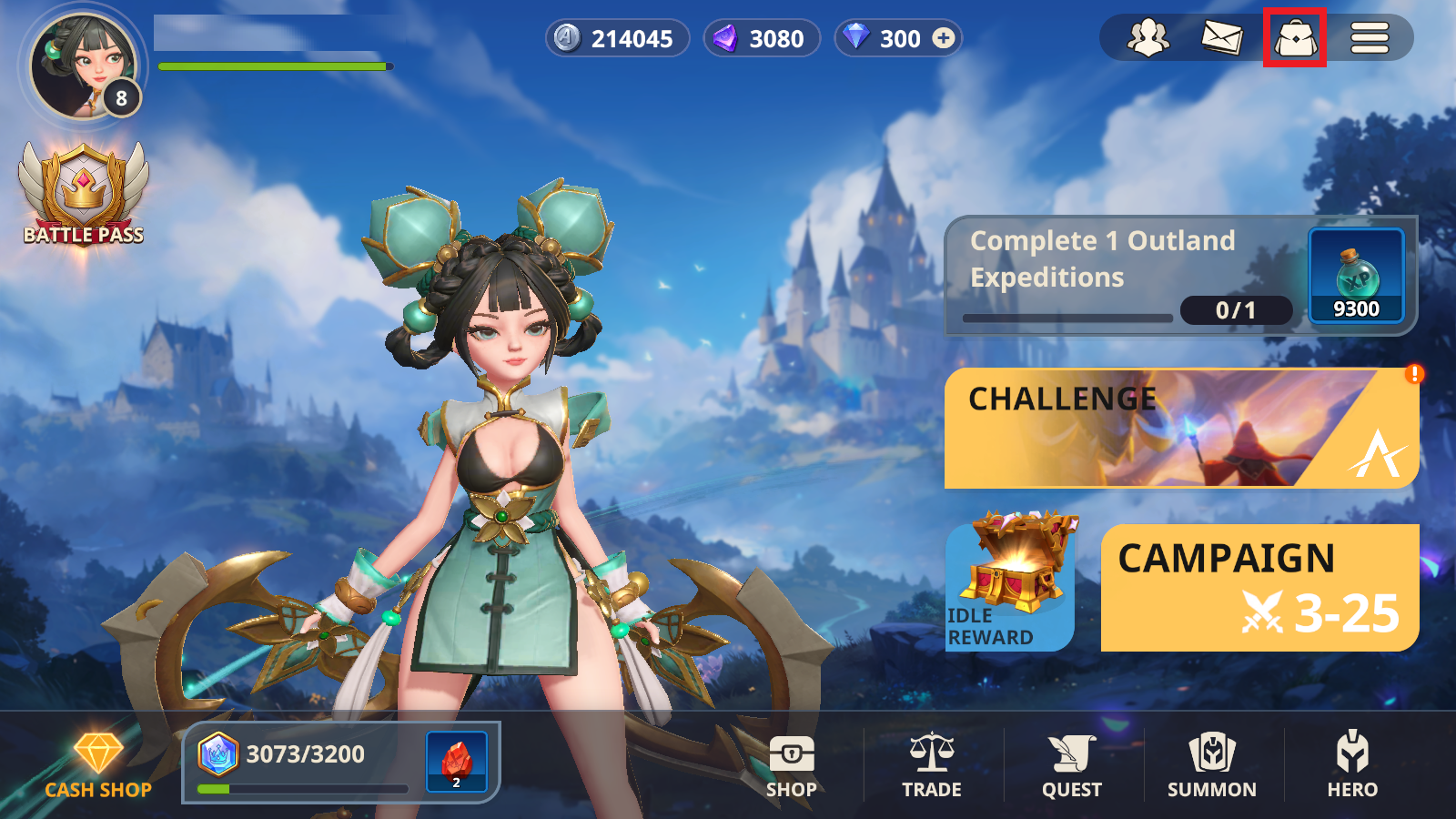
The inventory feature can be accessed by clicking on the 'bag' icon located at the top right corner of the main screen.
※ If there are unread items, they will be indicated along with an '!' icon.
[Consumption]
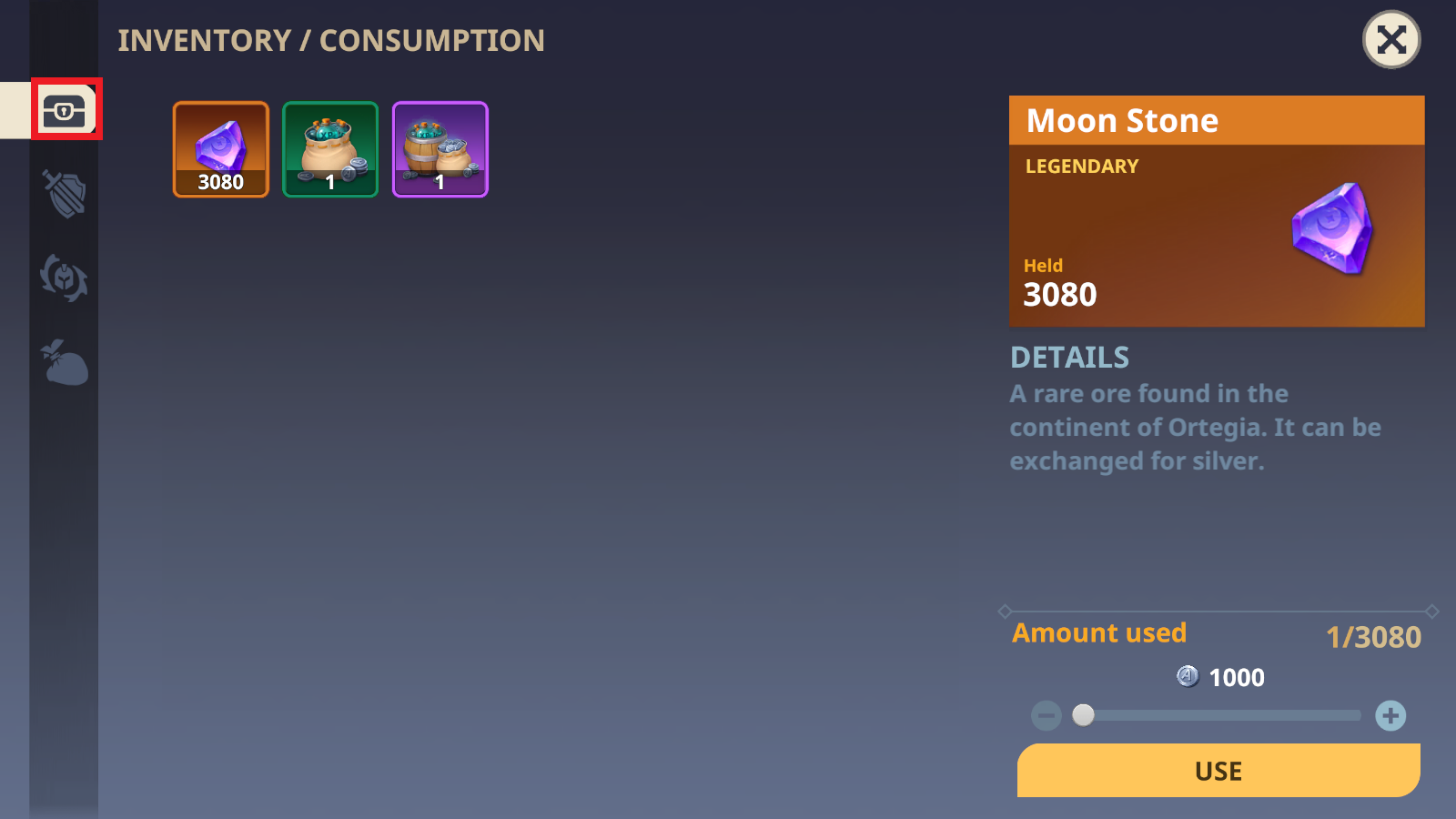
In the first icon on the top left of the screen, [Inventory / Consumption], you can check immediately usable items.
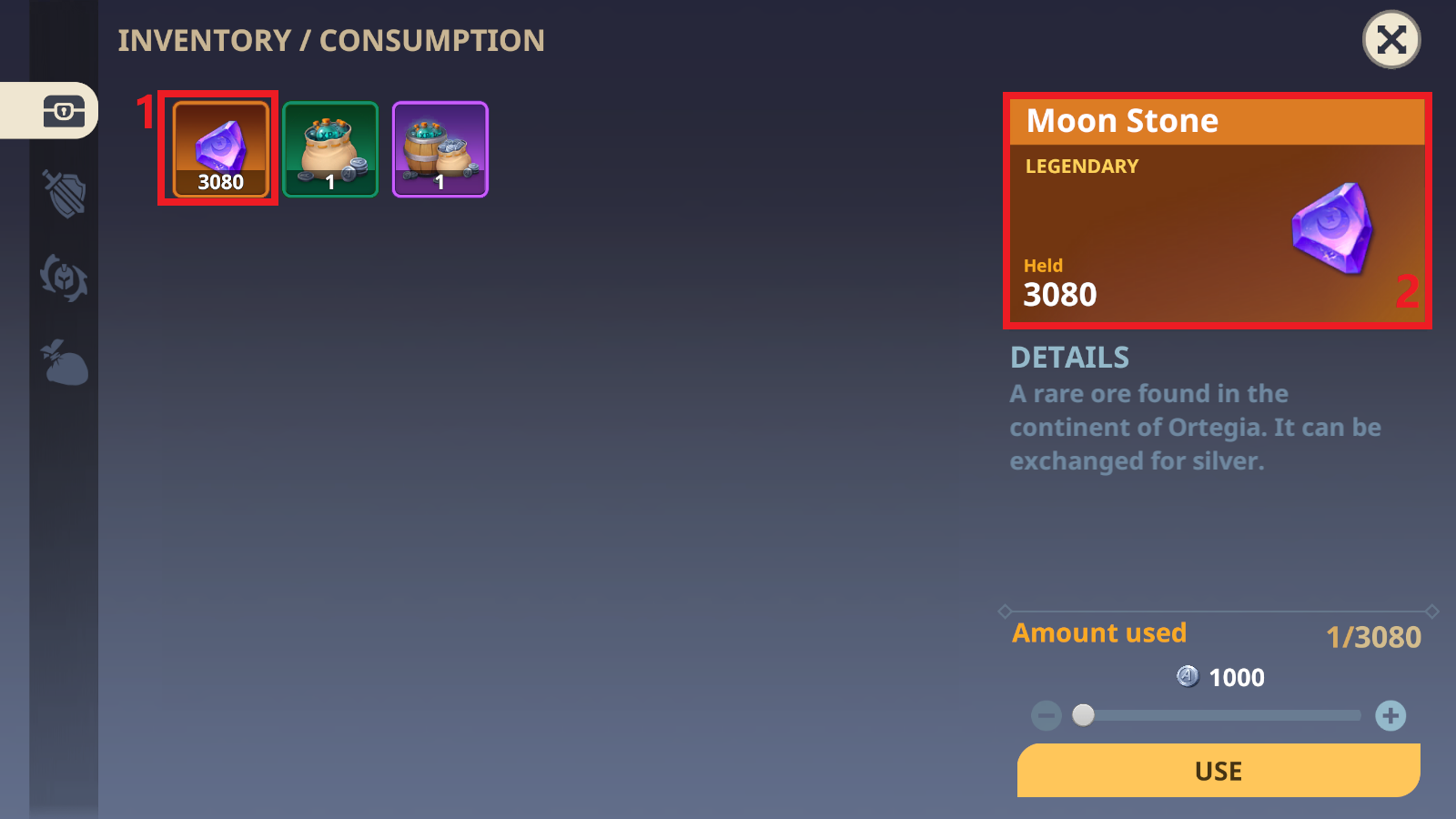
Clicking on an item allows you to view detailed information about the item on the right side of the screen.
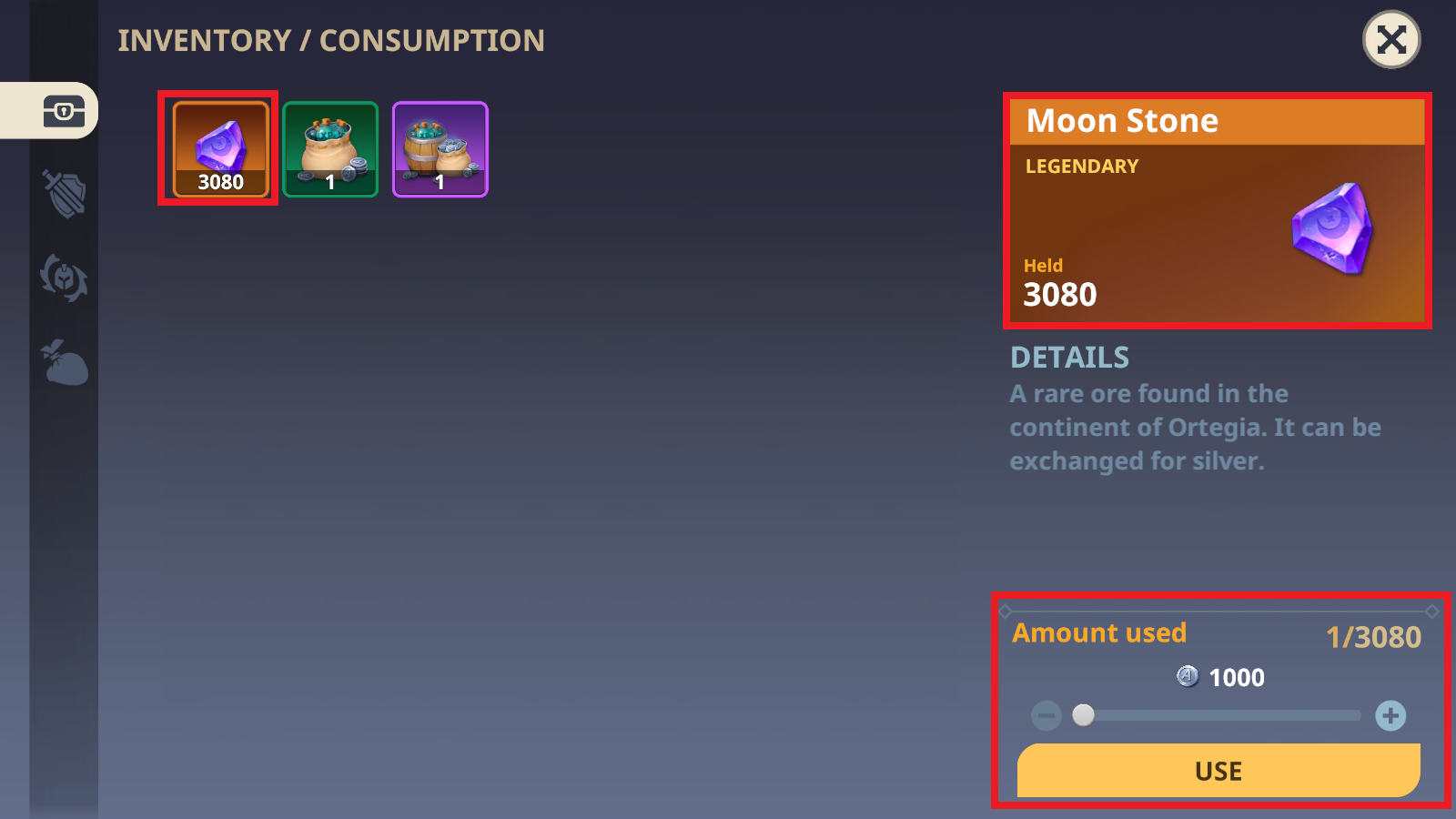
Clicking on the item you wish to use allows you to adjust the quantity by clicking '-' or '+' at the bottom right of the screen.
Once you've selected the quantity, you can confirm the amount of items you'll receive upon usage, and clicking the 'Use' button will consume them.
※ Once used, items cannot be recovered.
[Equipment]
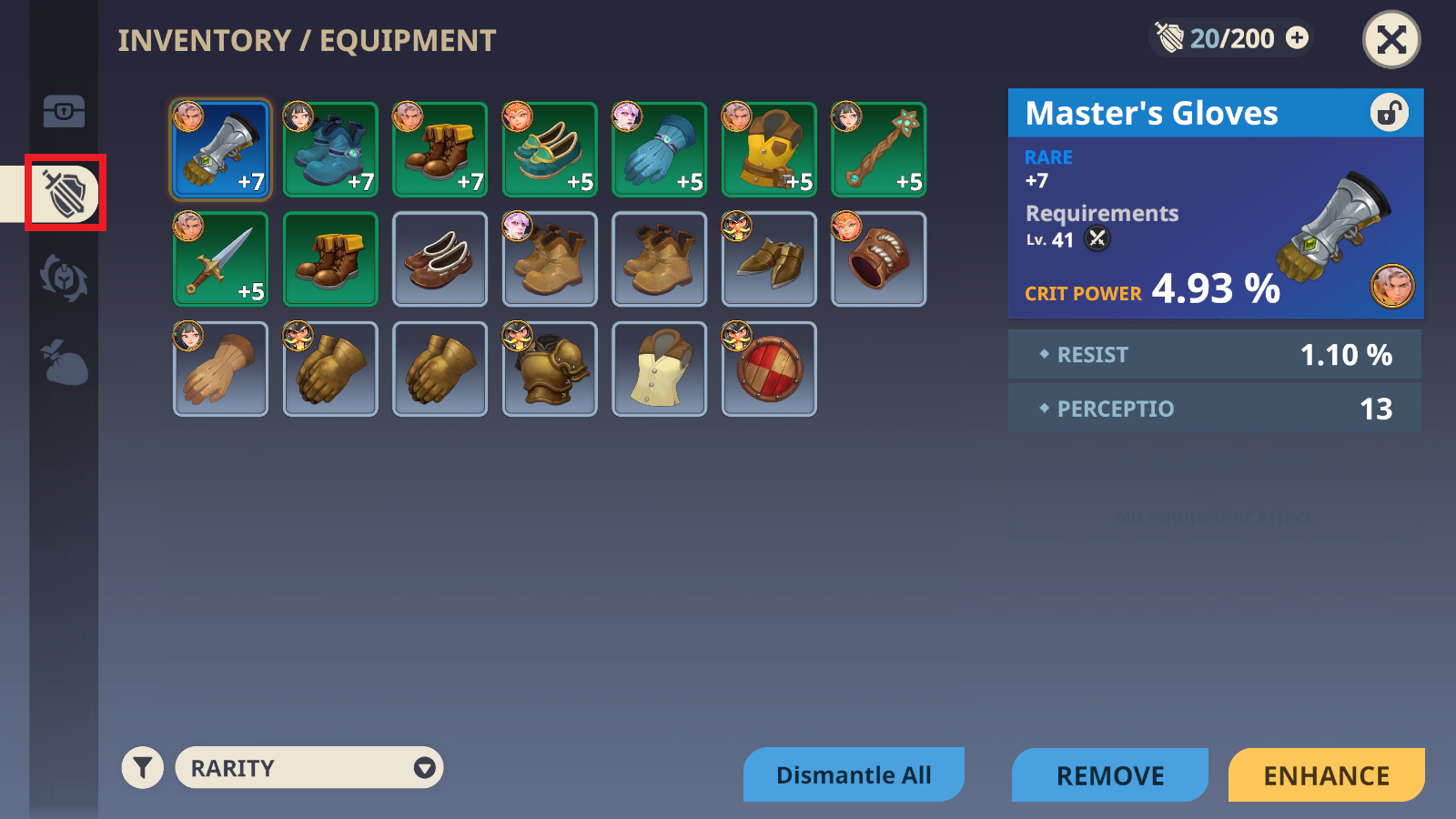
In the second icon on the top left of the screen, [Inventory / Equipment], you can check the equipment you currently possess.
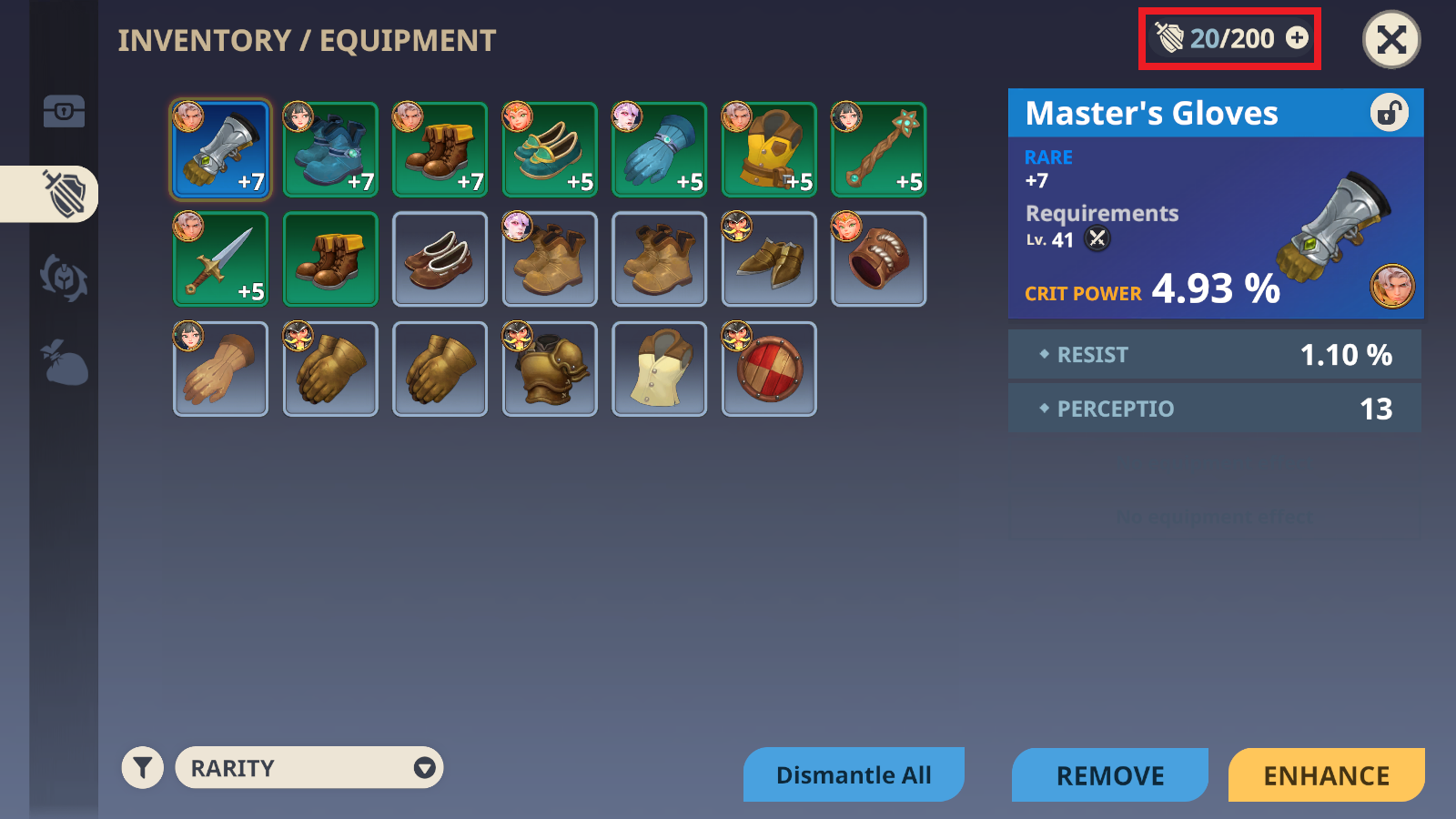
You can check the quantity of equipment you possess at the top right corner of the screen.
※ The default equipment slots are up to 200, and you can use crystals to add more equipment slots.
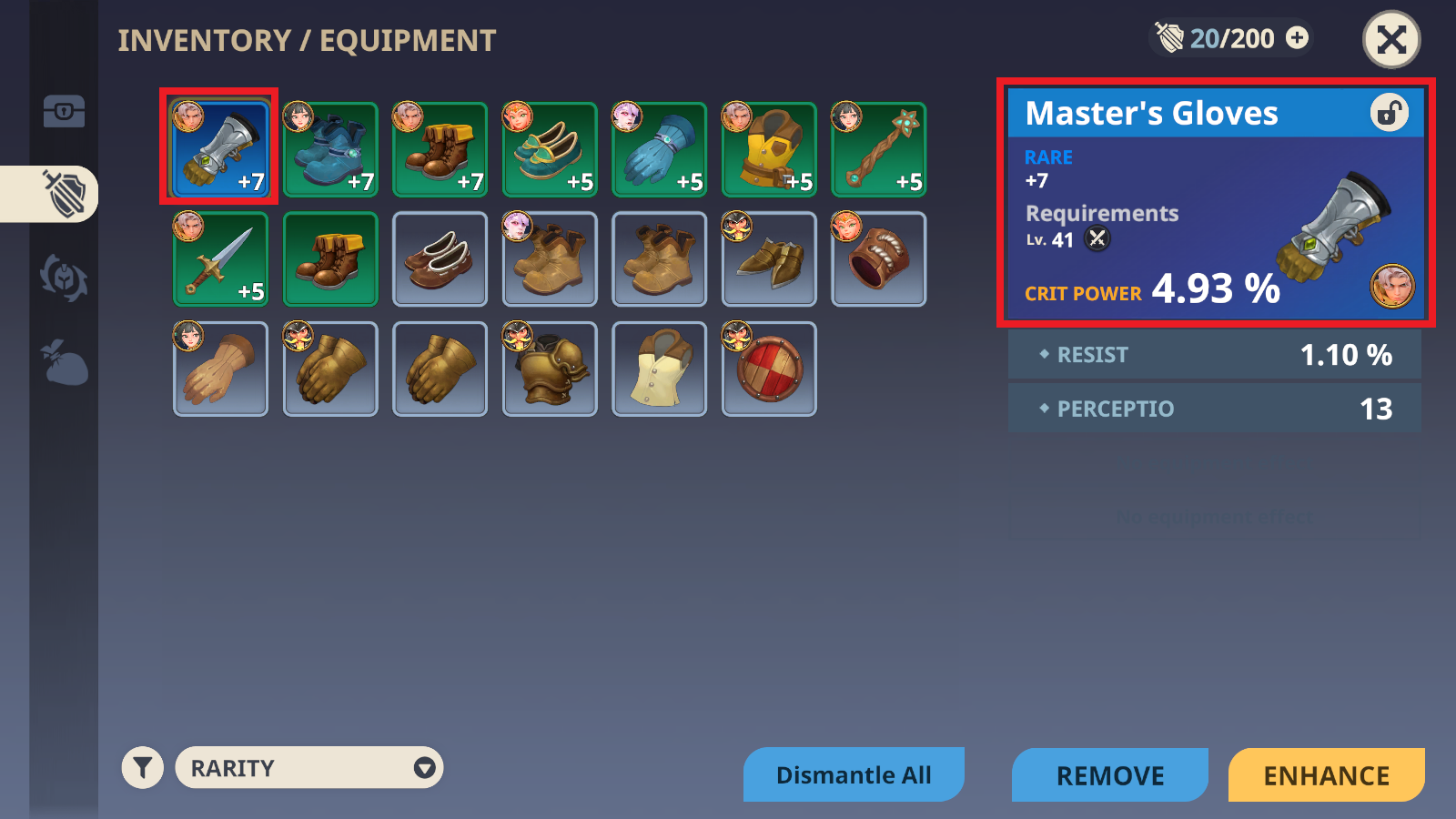
Clicking on equipment allows you to view detailed descriptions such as equipment name, grade, equipment level requirements, and effects upon equipping.
※ Equipment that you consider important can be locked by clicking the lock icon to the right of the equipment name, preventing actions such as dismantling and trading.
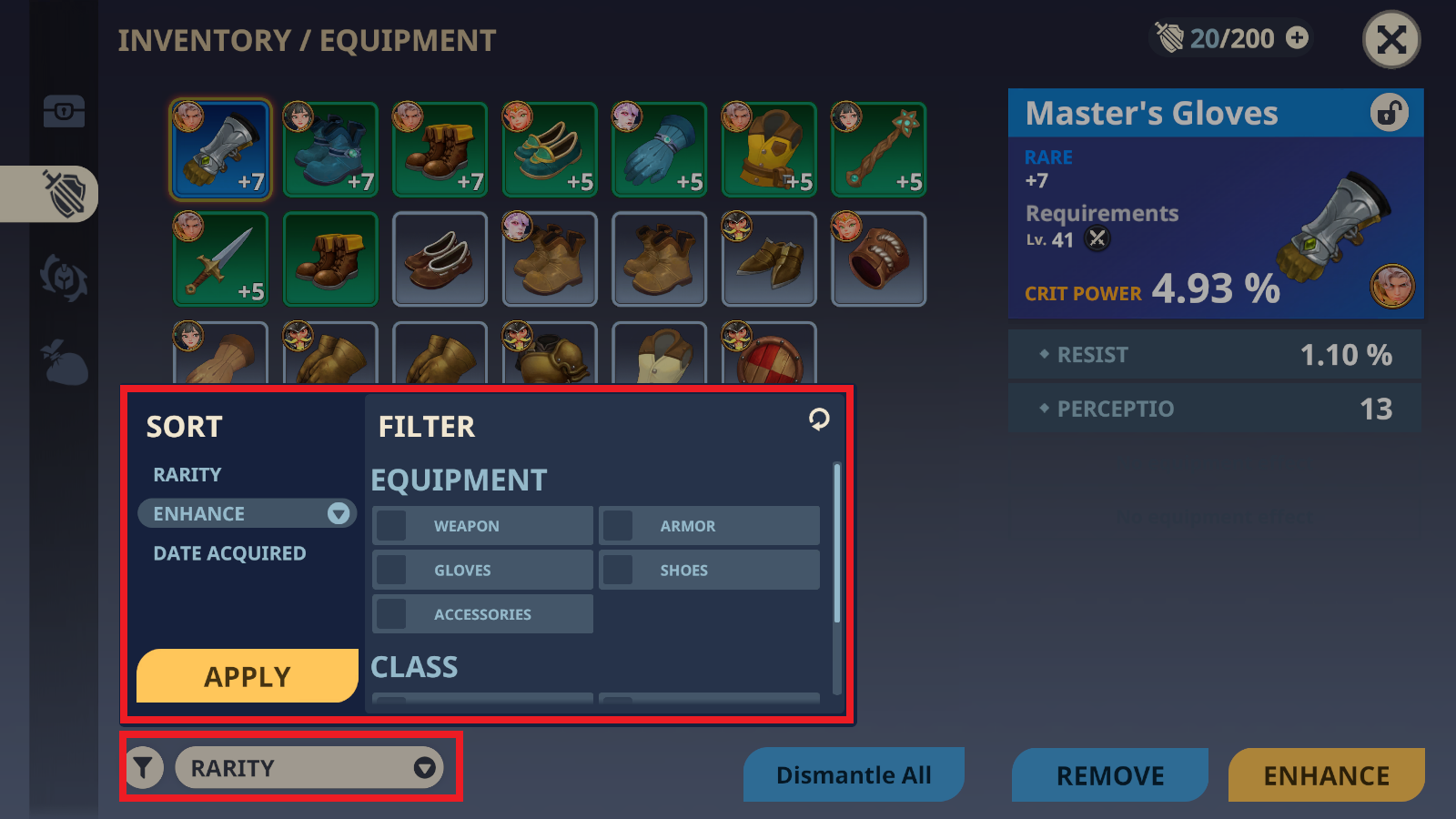
Clicking on the icon at the bottom left of the screen allows you to use equipment sorting and filtering functions.
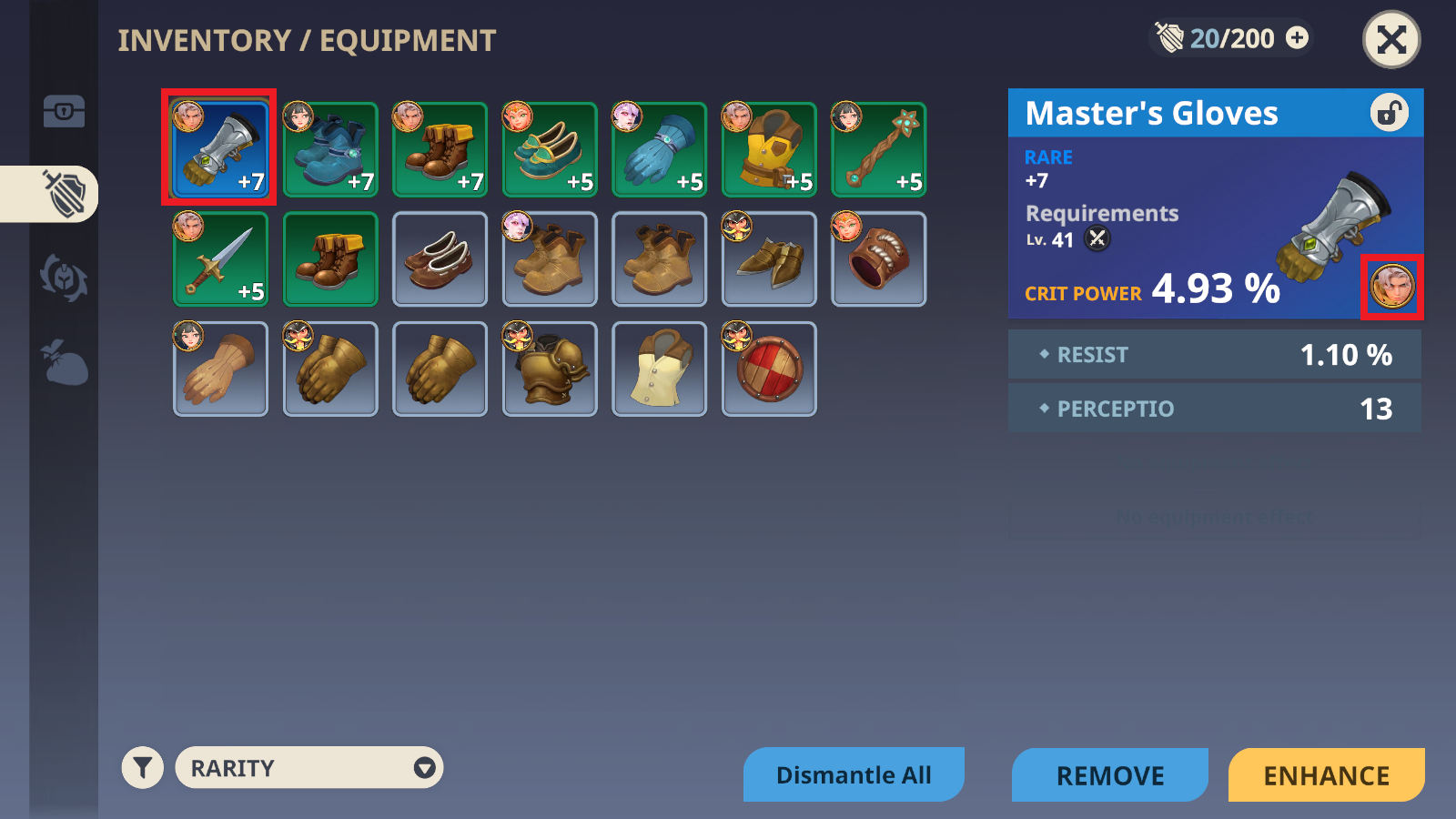
The equipment currently being worn will display the image of the equipped hero at the top left corner of the equipment icon and at the bottom right corner of the equipment's detailed information.
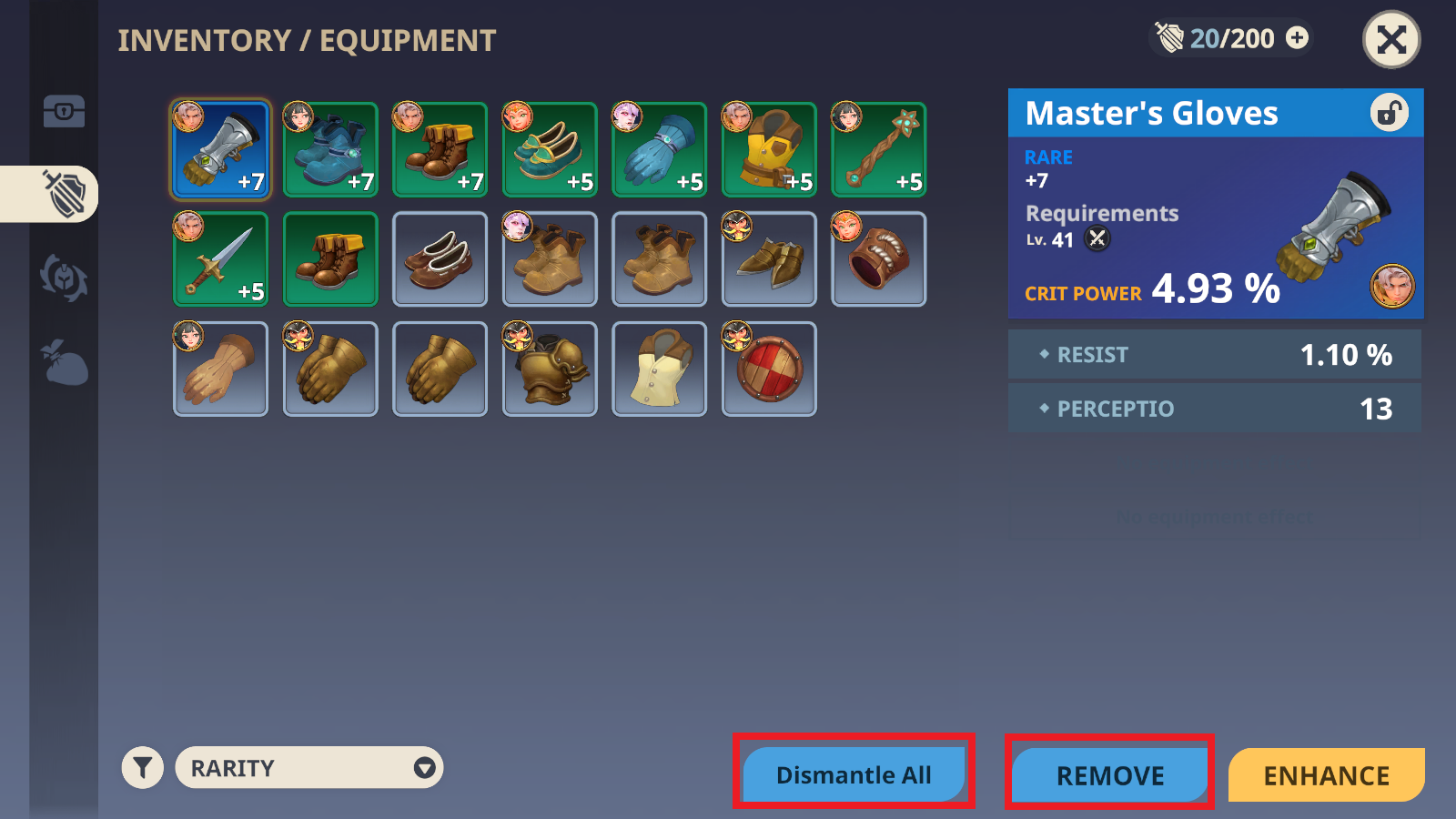
You can dismantle equipment either in bulk or individually.
※ 'Bulk dismantle' allows you to select multiple pieces of equipment to dismantle, while 'Dismantle' dismantles the currently selected equipment.
※ Locked equipment or equipment that is currently being worn cannot be dismantled.
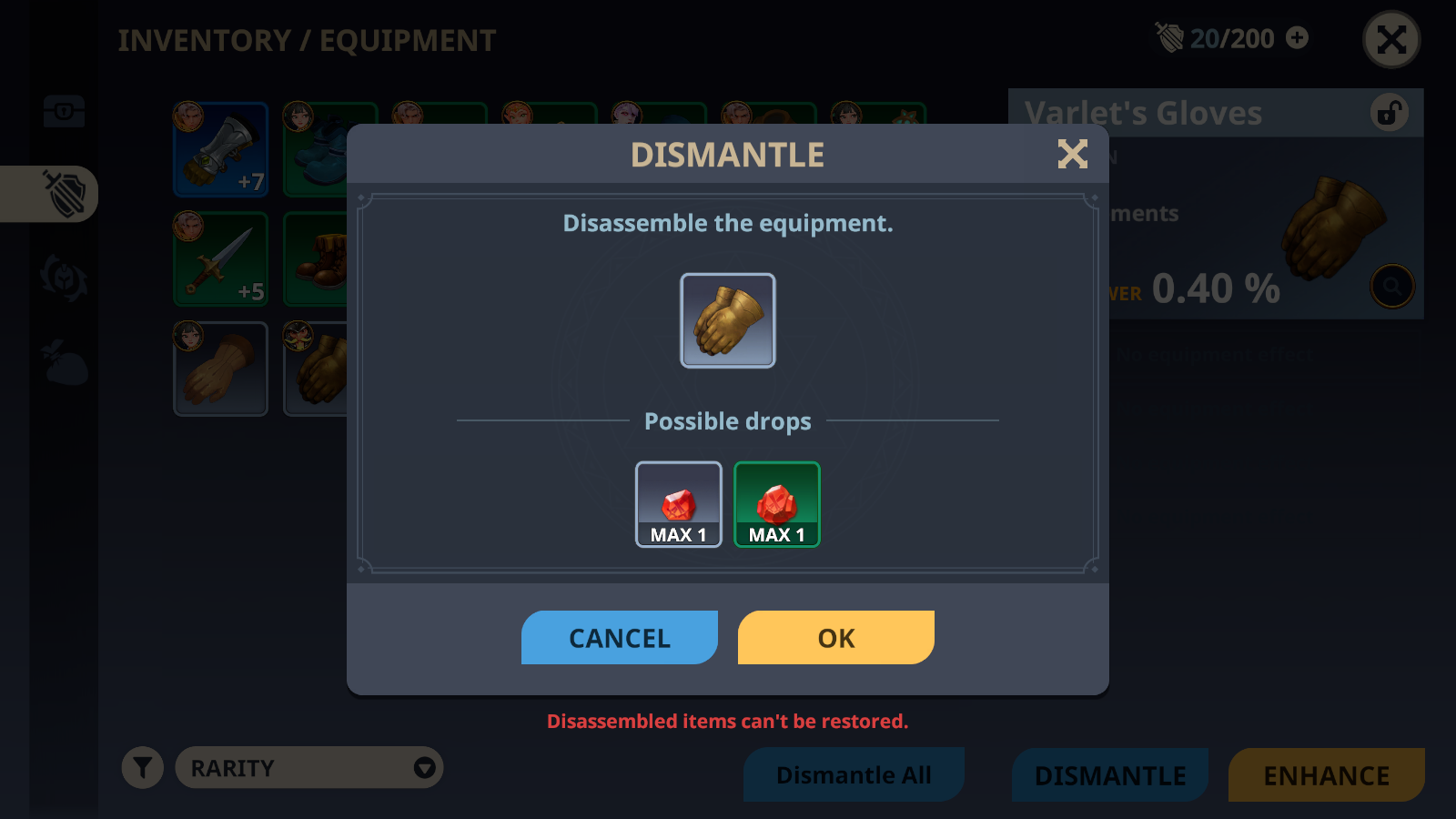
When dismantling equipment, you can obtain enhancement stones corresponding to the value of the dismantled equipment.
※ Enhancement stones are used to enhance equipment.
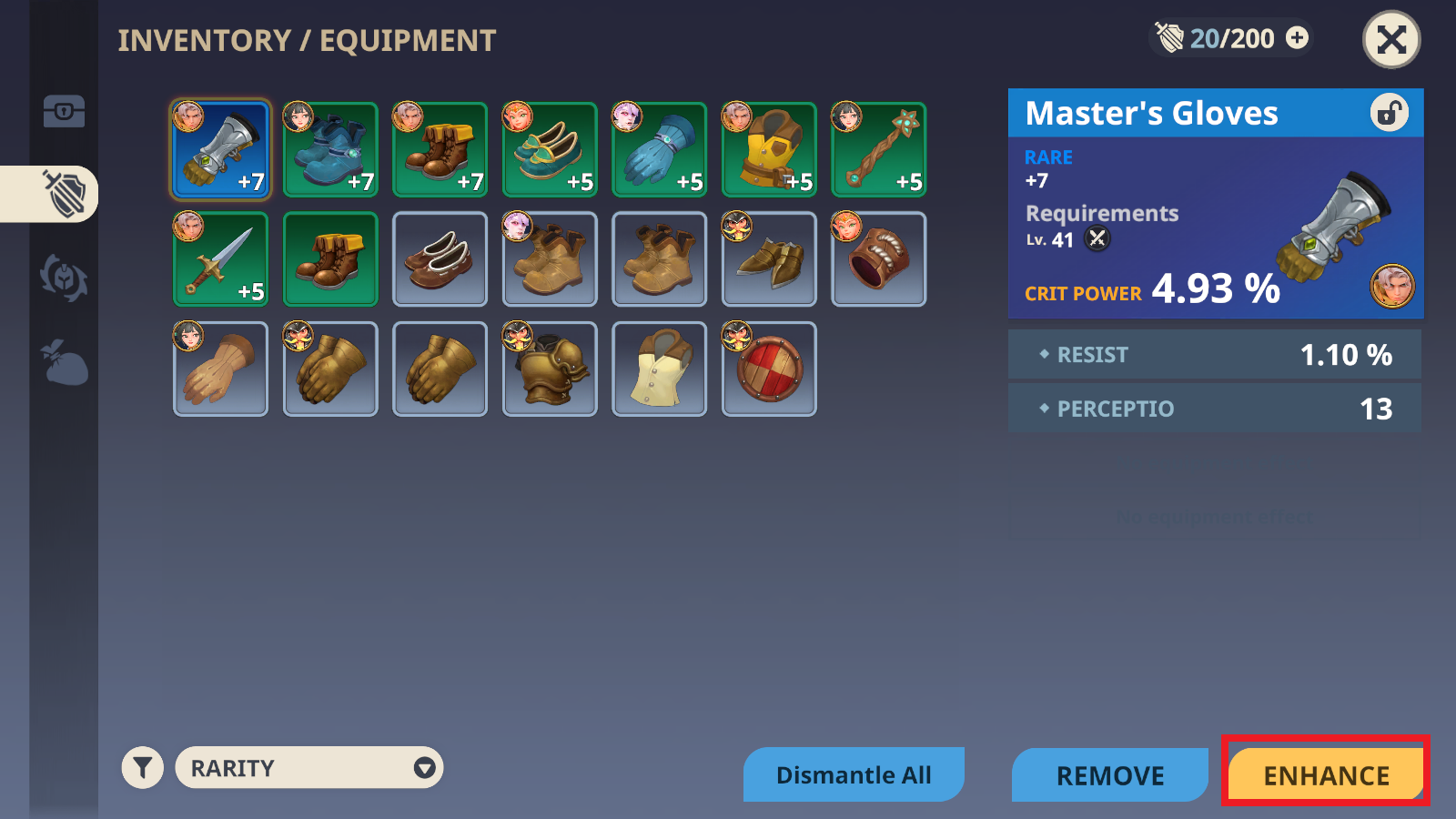
You can enhance equipment by clicking on the enhancement button located at the bottom right of the screen.
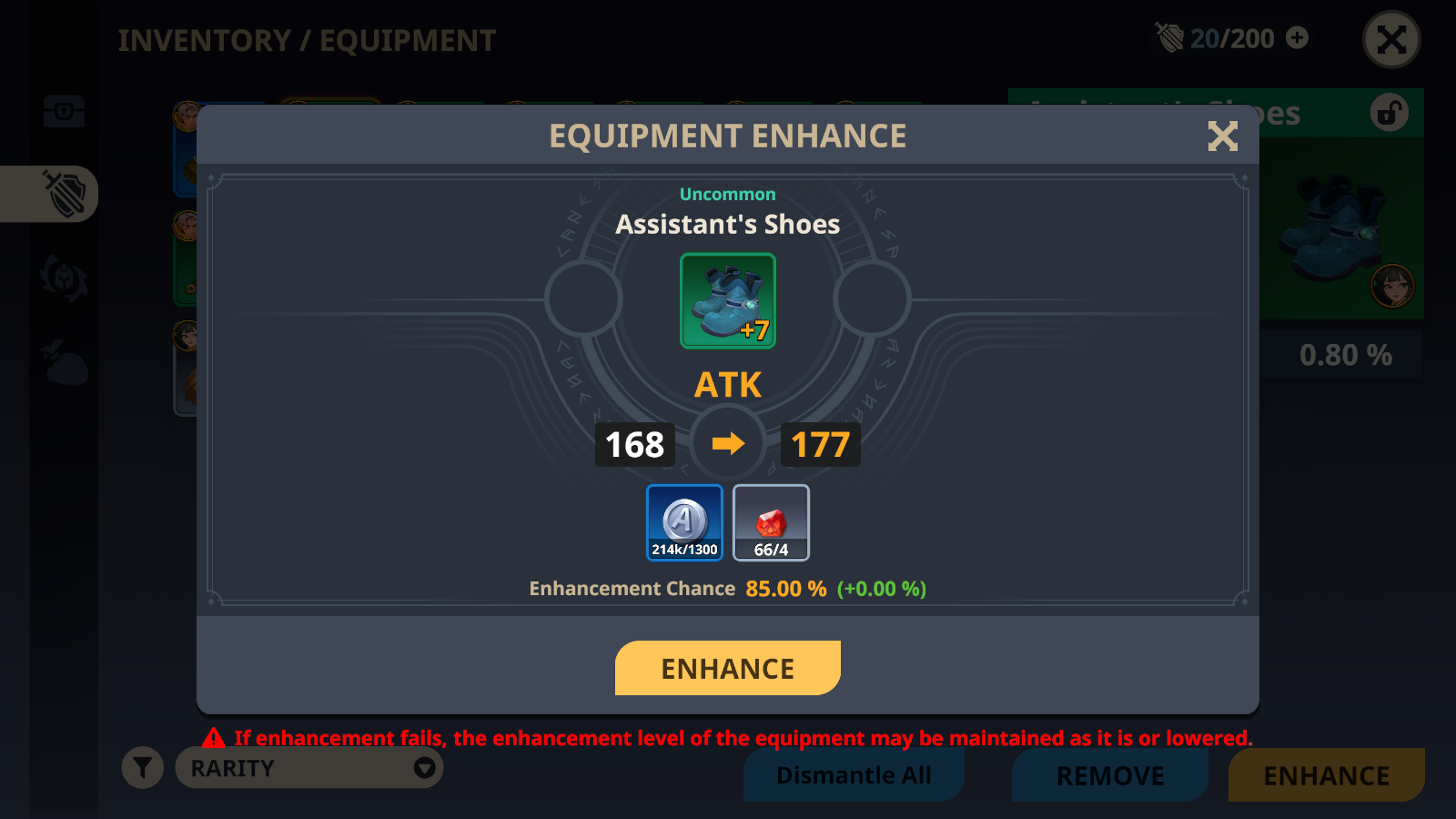
In the equipment enhancement window, you can check the results of successful enhancement, the materials required for enhancement, and the success probability.
※ The materials required for enhancement and the success probability can vary depending on the number of successful enhancement attempts and the grade of the equipment.
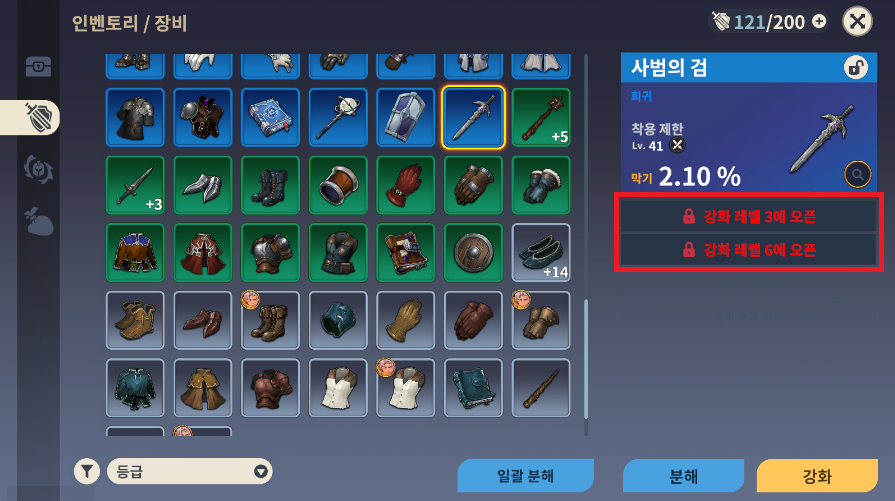
Depending on the equipment grade, additional effects are unlocked depending on the enhancement level.
※ There is an effect that may additionally include a grade increase.
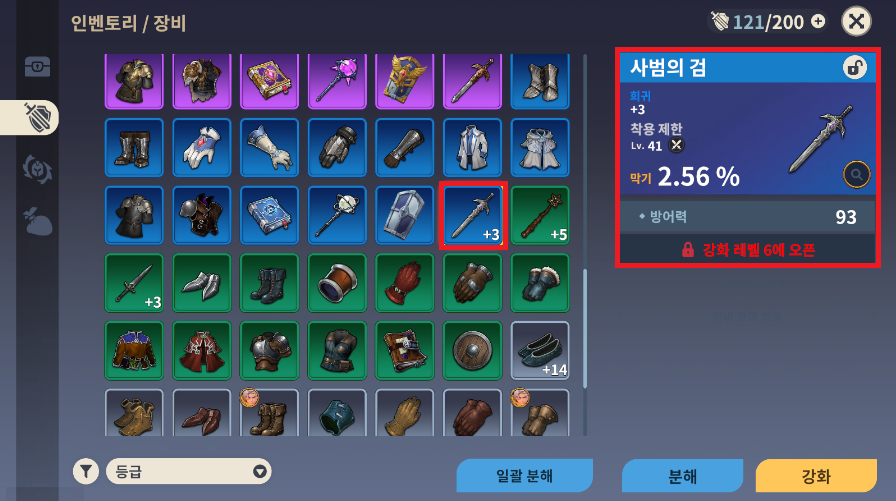
This is how it looks when reaching level 3 enhancement on equipment, with additional effects unlocked.
※ The additional effects unlocked are random.
[Aura]

In the third icon on the top left of the screen, [Inventory / Auras], you can check the auras you currently possess.
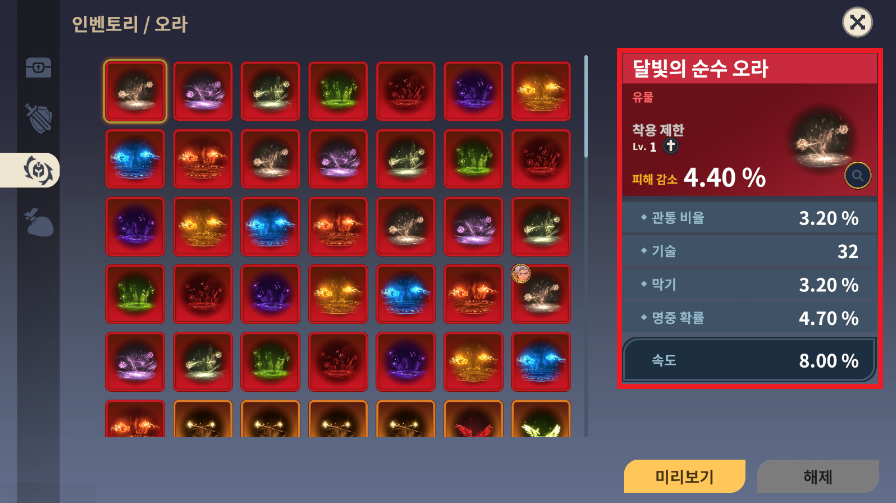
Clicking on an aura allows you to view detailed descriptions such as aura name, grade, aura level requirements, and effects upon equipping.
※ The image above is captured from a test build, so the aura's wear restrictions and effects may differ from those in the actual in-game version.

The aura currently being worn will display the image of the equipped hero at the top left corner of the aura icon and at the bottom right corner of the aura's detailed information.
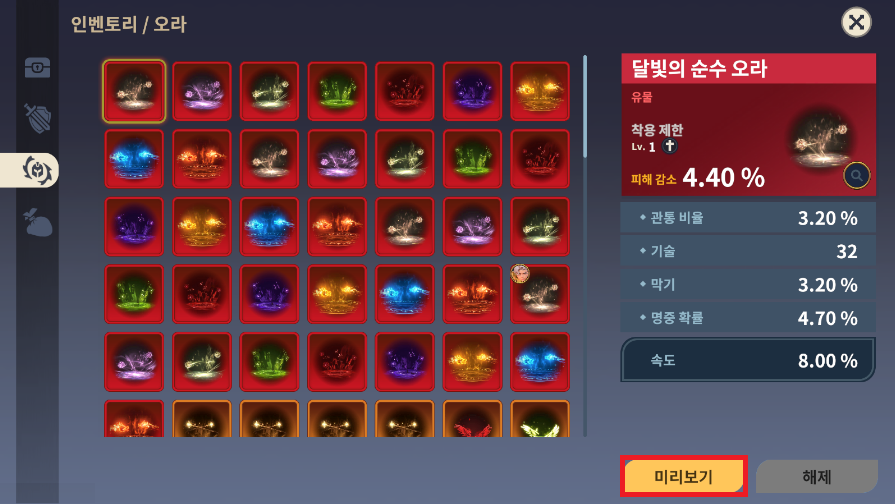
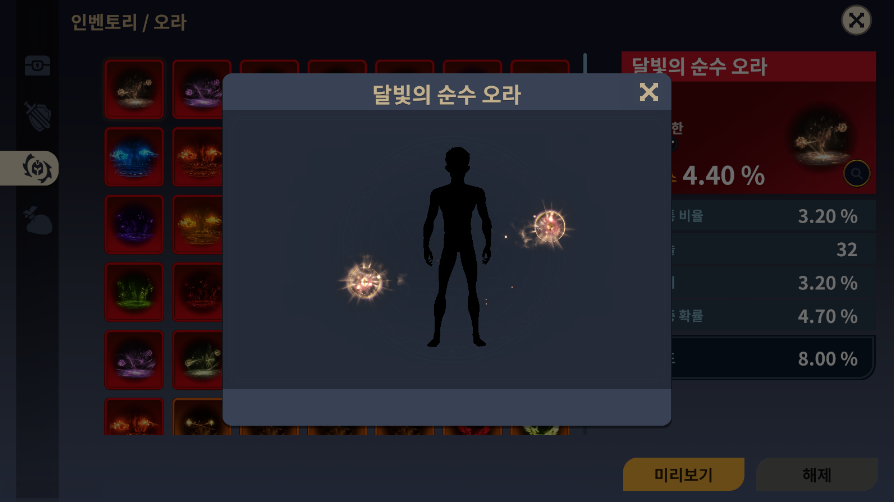
Clicking on "Preview" allows you to preview how the aura will look when equipped.
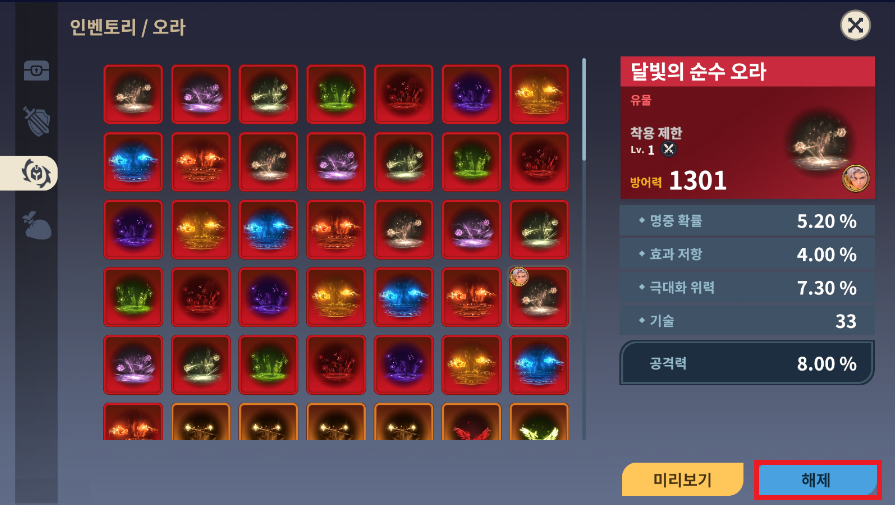
Clicking on "Unequip" allows you to unequip the aura that is currently being worn..
[Misc]
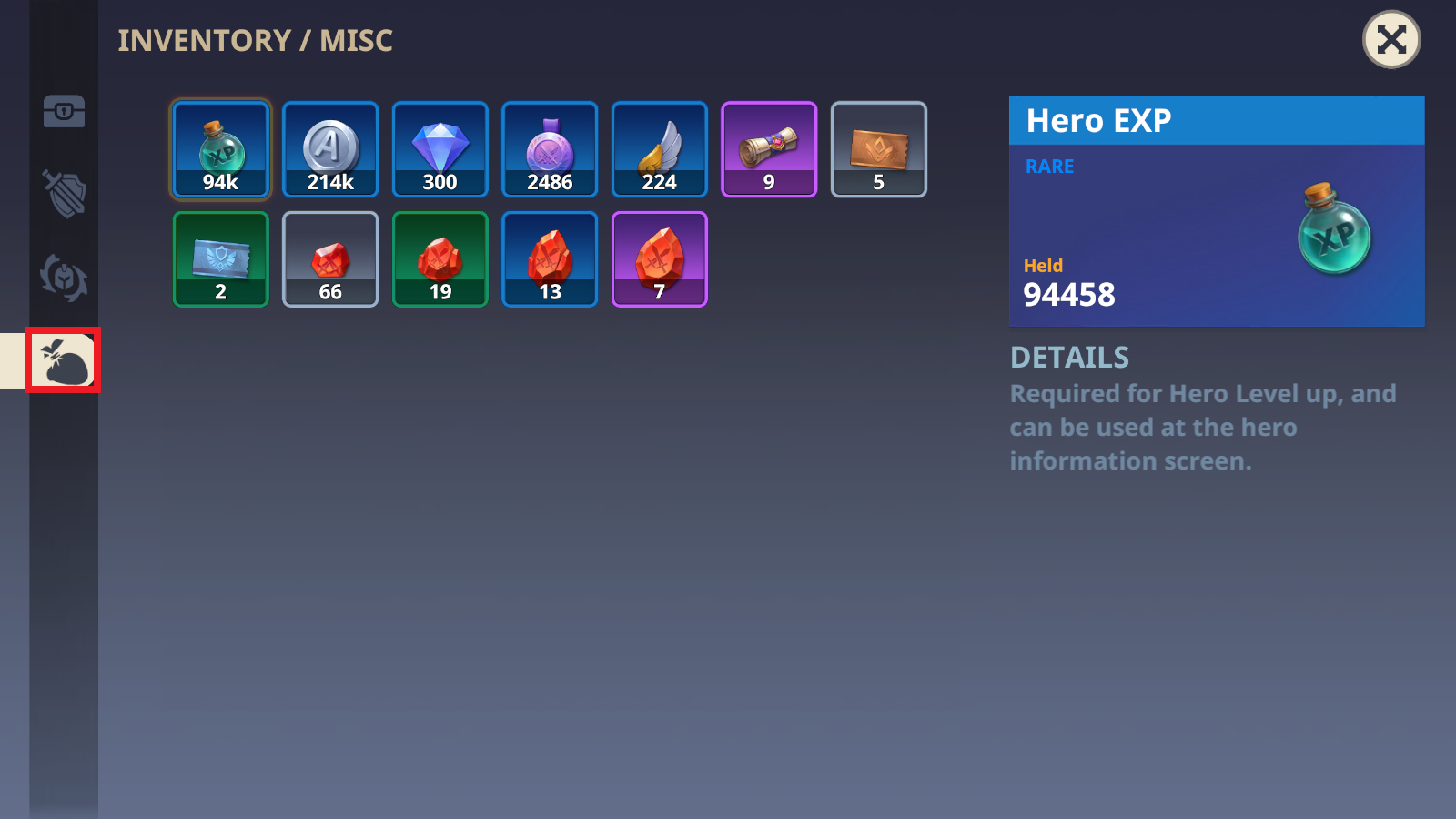
In the fourth icon on the top left of the screen, [Inventory / Misc], you can check the miscellaneous items you currently possess.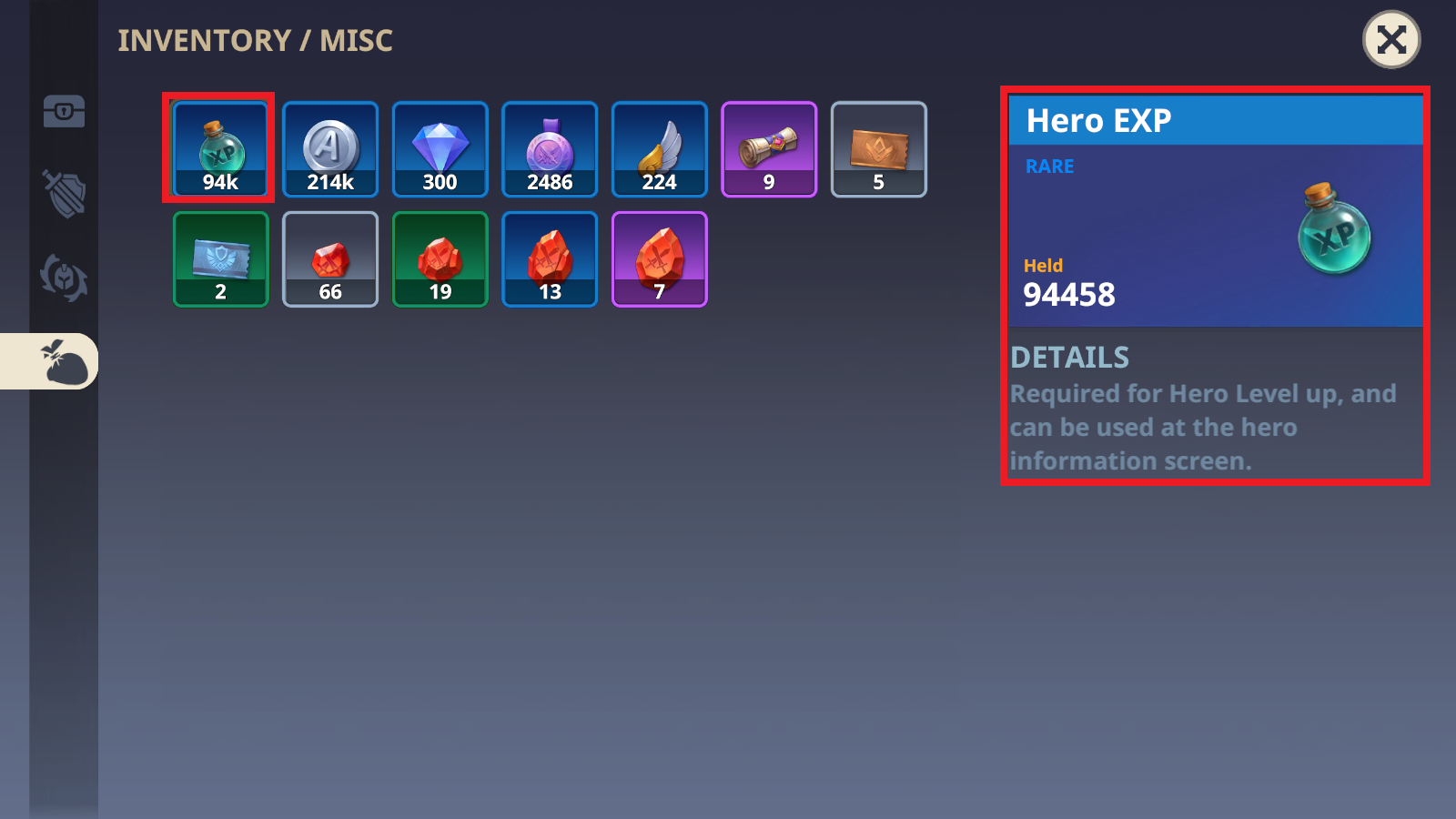
Clicking on an item allows you to view detailed information about the item, such as item name, grade, quantity owned, and usage location, on the right side of the screen.